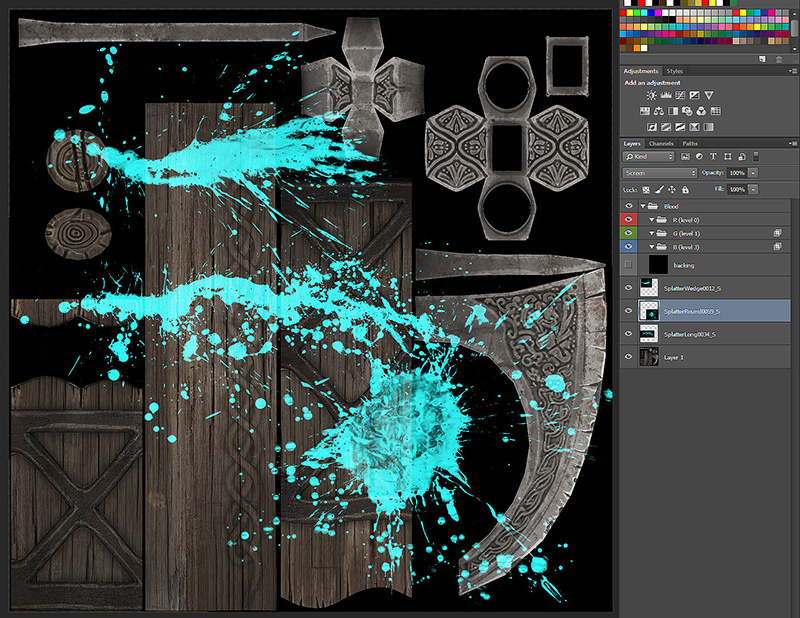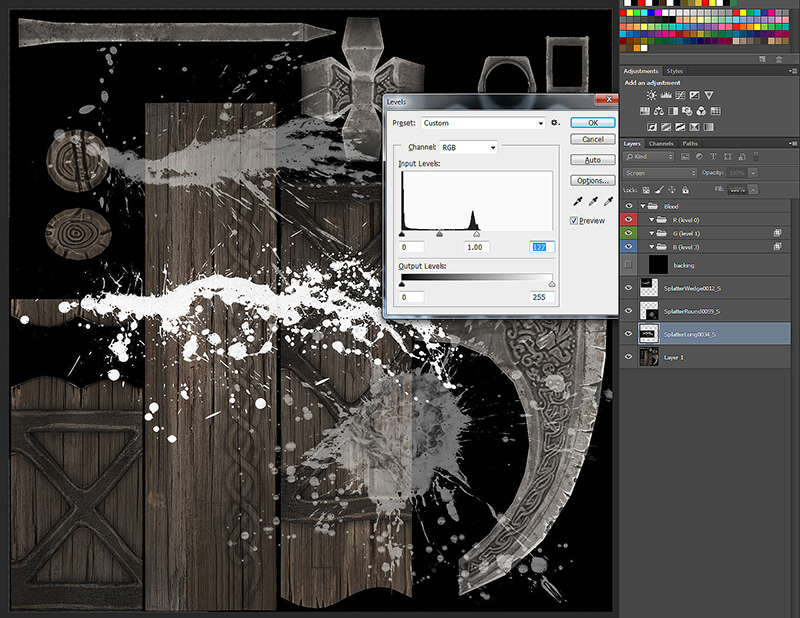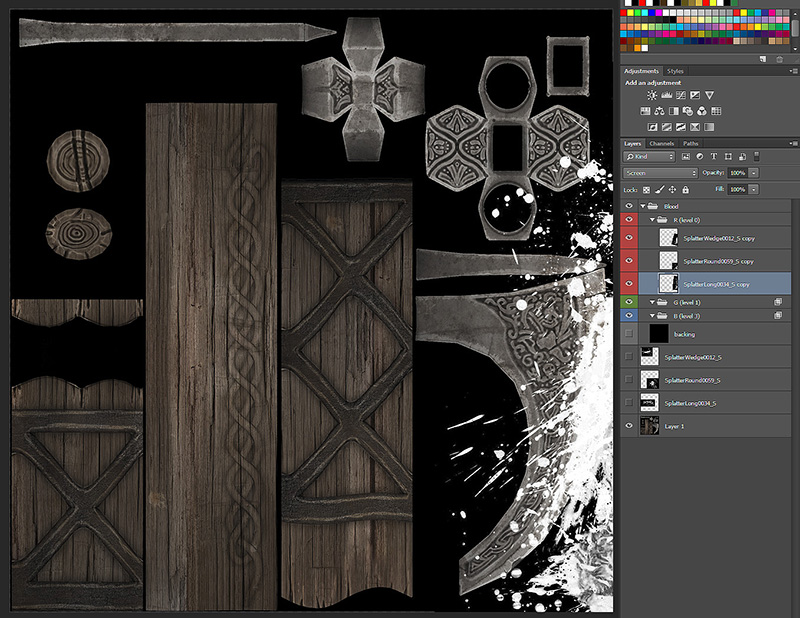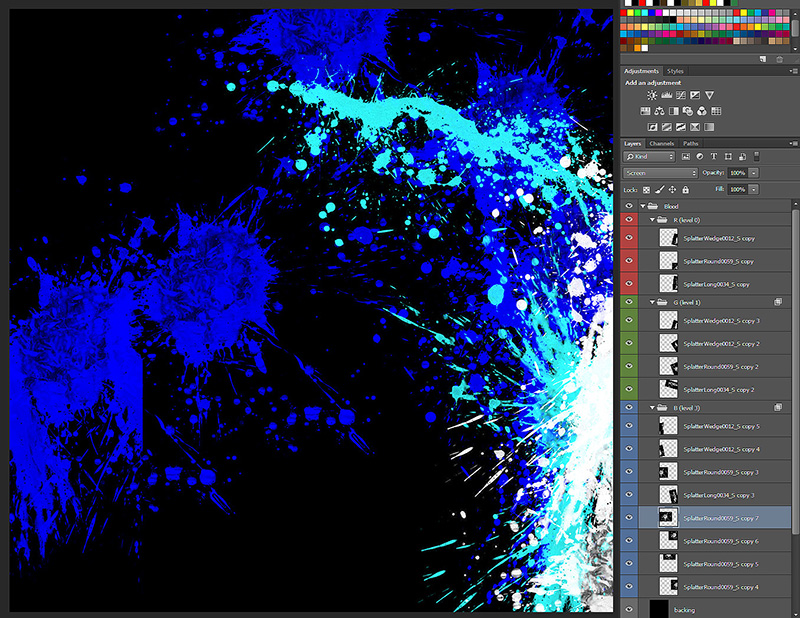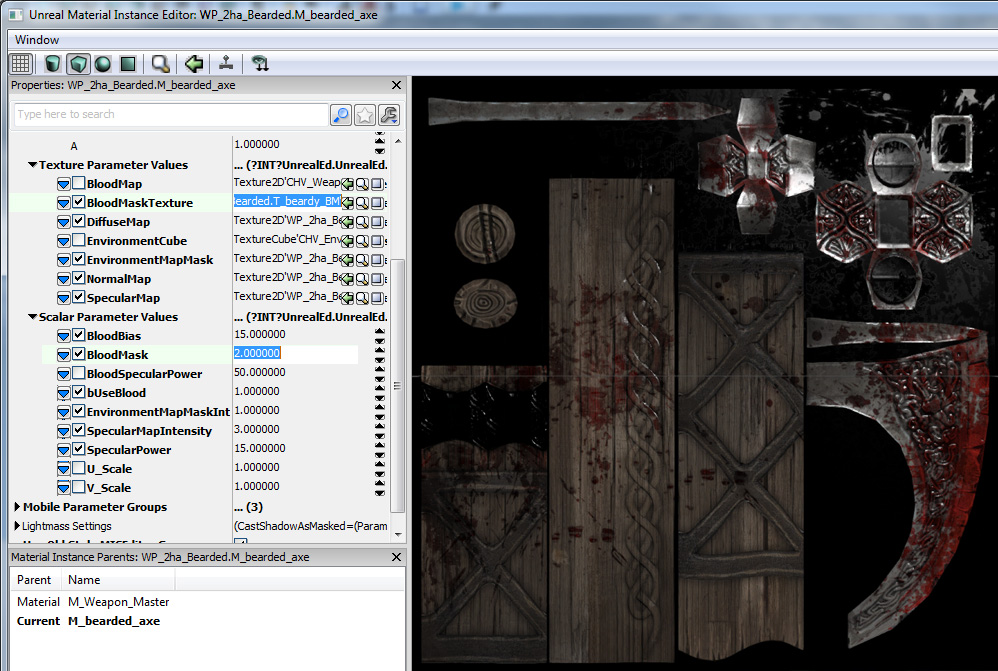Tutorial: Weapon Bloodmasks
How to: Bloodmasks
To complete your weapon you need to include a bloodmask texture. This is an RGB mask texture which uses the red, green, and blue channels - in that order - to progressively make your weapon bloodier.
Below on the left is the bearded axe's bloodmask, on the right is the diffuse texture. The Bloodmask is overlaid ontop of the other textures. Pixels that are white in a colour's channel will turn into blood, black will remain unchanged. By clicking the link below you can download a template that is set up to let you quickly create an RGB mask. I will be using it myself in this tutorial.
Preparation
You could create your blood splatters several different ways, I'm going to show you how you can do it using splatter textures from http://www.cgtextures.com/
You'll want to create your bloodmask using one of your weapon's texture as the background for a guide. Get your splatter textures on your canvas. I like to duplicate layers and move them around to build up blood splatters. Easiest way to do this I find is to set the splatter textures' blend mode to screen. If you're using CGTexture's splatters you're going to need to invert them so that the background is black, screen blending makes blacks transparent and whites opaque. Now you have an almost working splat.
Now just desaturate (ctrl+shift+u) and then bring down the white point with a quick levels adjustment so that they're a nice bright white.
Creation
And now onto the fun part! With my screen blended textures all I need to do is duplicate and free transform the layers to fit onto where I think this axe should get bloody. If you're using the template PSD building the red, green, and blue channel masks is as simple as placing a layer in the relevant group. There should be a progression from mild blood splatter to coated in blood. Everything in the red channel mask will be present in all three levels, and everything on the green channel mask will carry through to the blue mask. Below is the result of quickly building out my masks on top of the diffuse texture.
Finalisation
And let's say I'm satisfied with that, all I need to do is turn on my backing layer, pure black, and then save this out as T_*weapon*_BM.tga
Import your bloodmask into your weapon package, set to compression no alpha, and plug it into the BloodMaskTexture parameter of your material instance. To preview, set bUseBlood to 1 and Bloodmask to 0, 1, or 2 for the different levels, but make sure to set them back to 0 and 0 when you're done previewing.
And you're done.