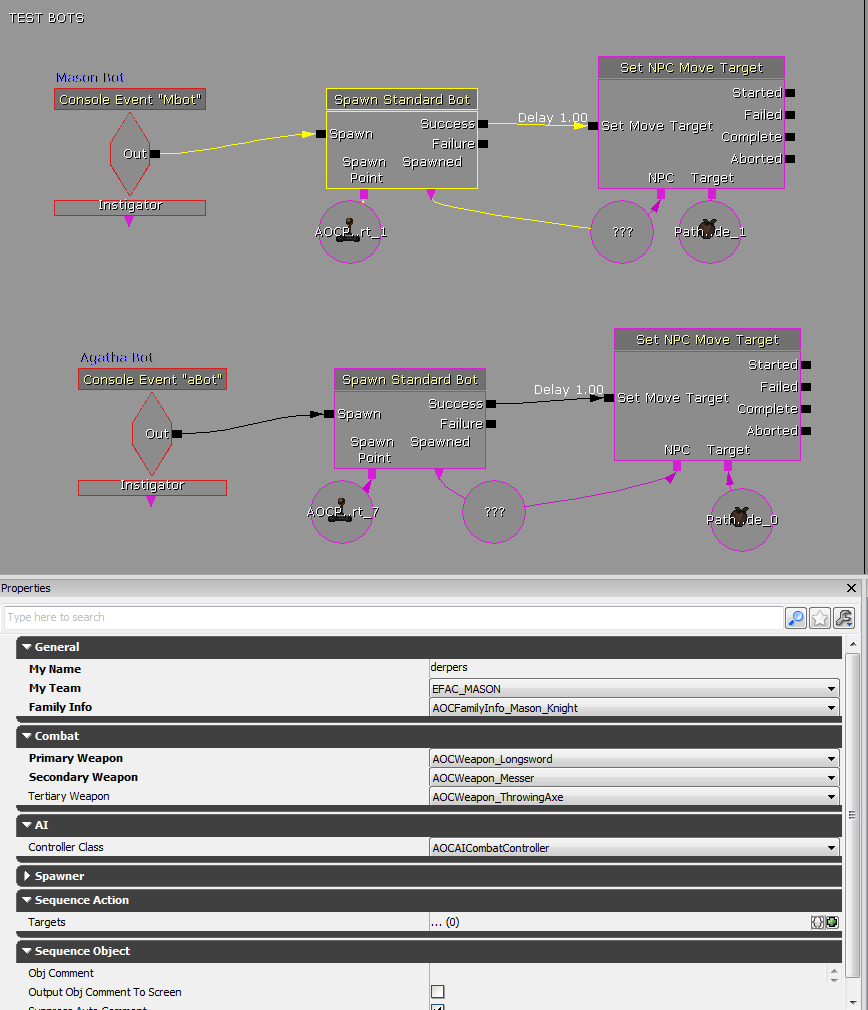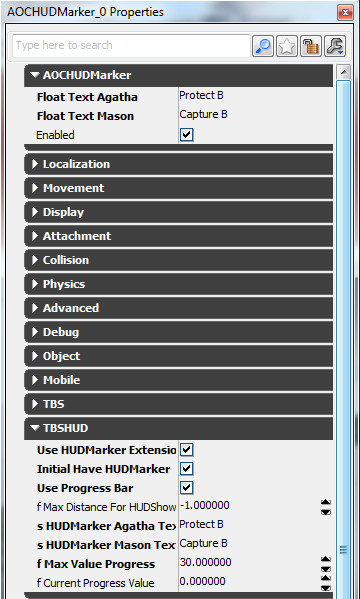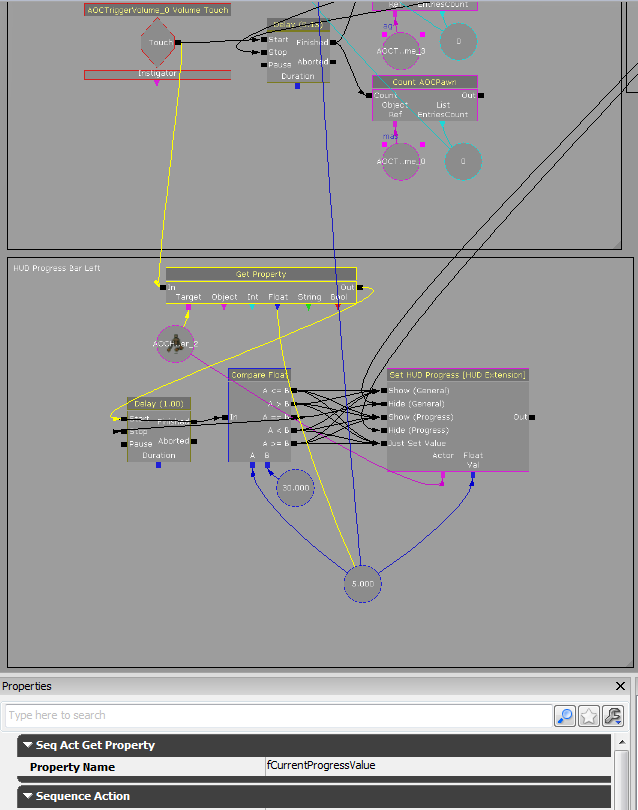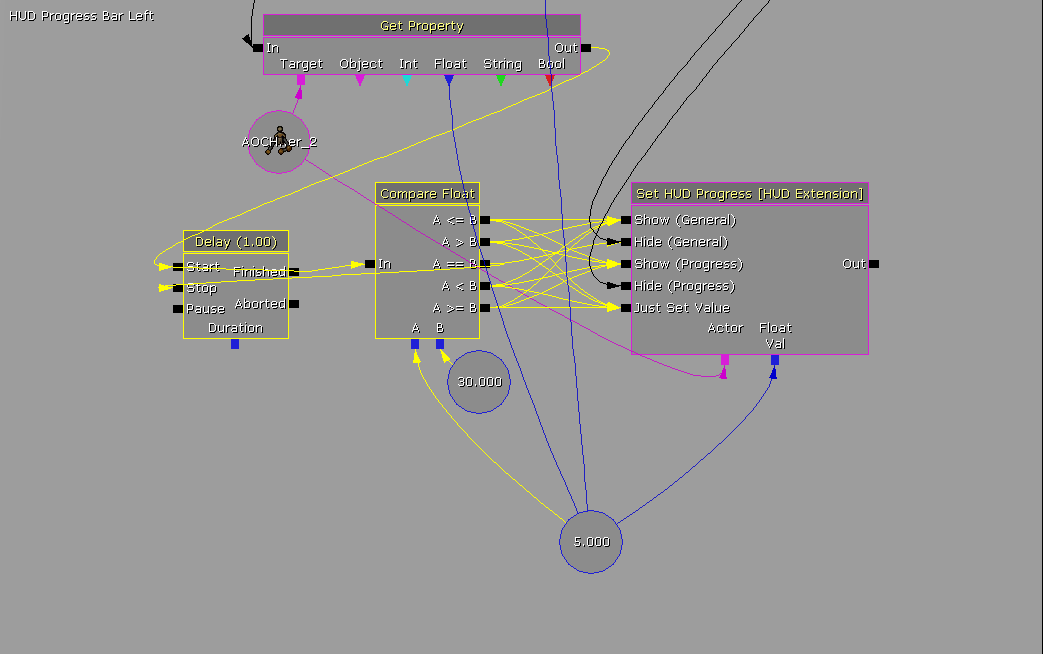...
These are very straight forward. You can spawn them to check if the team comparisons are working and to test if the volume can be captured by two people. This will spawn a bot on a playerstart or pathnode, using Unreal Console Command Events.
HUD Indication
Progress Bar Hud is one of the trickier things to setup in this example.
Your HUD Marker Properties need the options under TBSHUD. The most notable setting is f Max Value Progress. This should be the length of the Matinee it is tied to in Kismet. In this case, 30 seconds.
Open up Kismet, and add a Get Property Action. Set the Property Name to fCurrentProgressValue. Use the HUD Marker as the Target Variable. The AOCTriggerVolume Touch Event from before will activate Get Property as well.
Get Property outputs to a Delay. This Delay, on Finished, will feed back into it's Start Input, as well as into a Compare Float Condition. Effectively checking the referenced variables and updating the HUD at intervals equal to the Delay. In this case, an update will occur every second. Most of these checks, are just referencing whether or not the progress bar updates, and it might be best just to copy the Kismet for this into your level. The Compare Float will be output data comparing the current position of the Matinee to the Overall time needed to complete, (30) seconds. An Objective Complete is what the off screen links are coming from, and disables the bar.