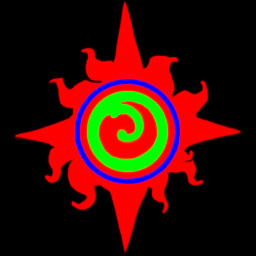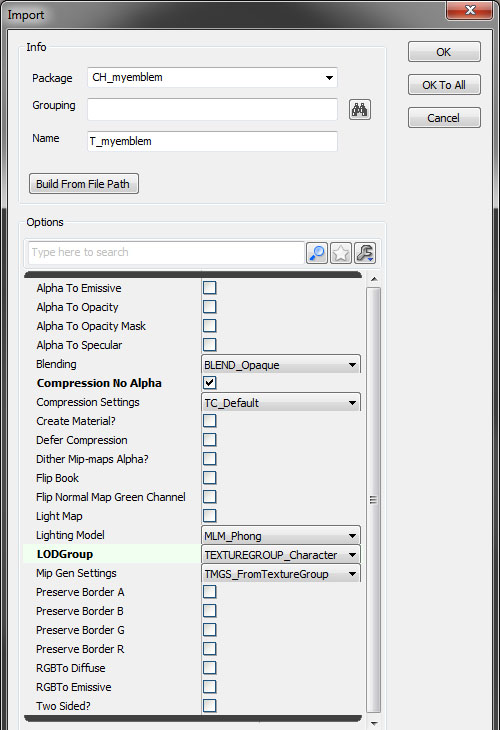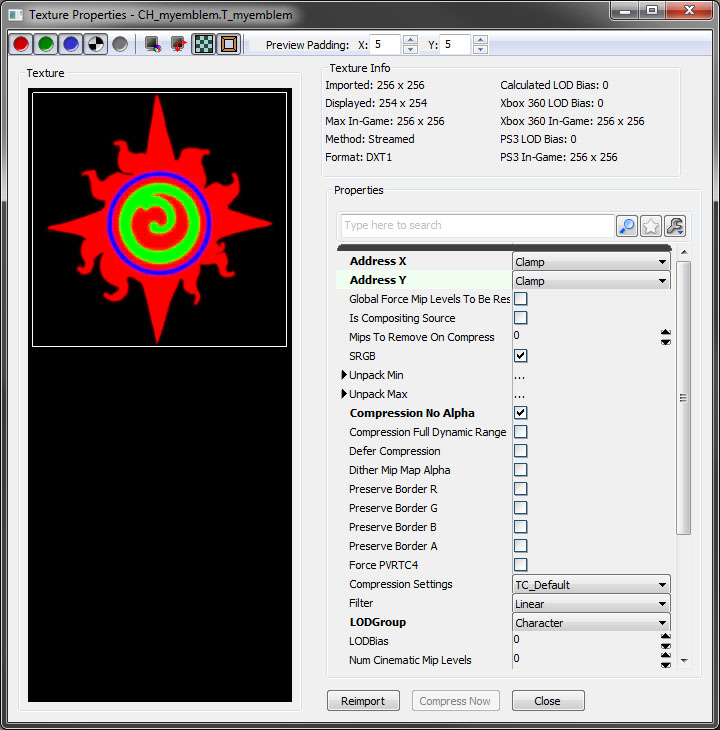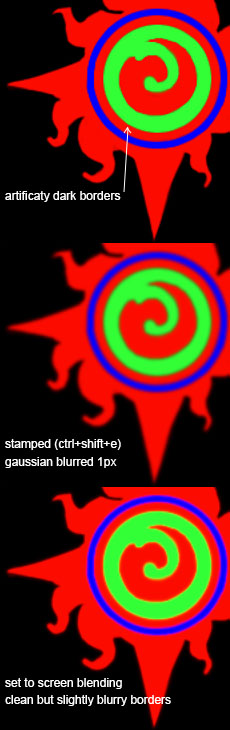Specifications
Texture: 256x256px
Format: CH_[emblem].upk
How To: Emblem
Emblems are a simple texture. The emblem texture is really a mask for three code driven colours in game. Black represents transparency, red (#F00) is your primary/base colour, green (#0F0) is your secondary, and blue (#00F) is your tertiary. Once you have something resembling the example emblem used here, save it as a 24bit .tga and open up your SDK. Import your emblem to emblem:
Make emblem.
Done.
I hope no one reads this yet.
a new package, use the CH_ prefix for you package and T_ for your emblem texture, the rest of the name is up to you. On import, check off 'compression no alpha' and change the LODGroup to Character.
You'll need to change one very important setting on the texture. Double click your newly imported emblem (or right click and select properties) and change Address X and Y to 'Clamp'.
And you're done!
Tips
Too much detail
While you're certainly able to paint with a 1px brush, very fine detail tends to not look good on emblems. A combination of compression, texture filtering, and mipping (distance based lowering of texture resolution) muddies overly fine detail and creates artifacting. Large, bold details hold up better in game and are more easily identified from a distance.
Too sharp
If you're experiencing artifacting between colours on your emblem you might need to soften the colour borders. One easy way to do that is to simply blur a stamp or copy of your emblem in photoshop and put it on screen blending to add to the existing sharp emblem, as shown below. It's not perfect but it does at least smooth the borders.