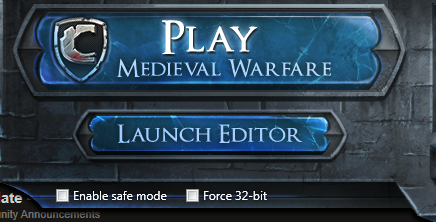Tutorial: Uploading an Item to the Curated Workshop
If an Item is uploaded to the Chivalry: Medieval Warfare Steam Workshop, people will be able to find, rate, and comment on it. Ratings on the Steam Workshop will help the devlopers get a sense of how the community feels about particular items that have been uploaded.
Uploading:
After you have created your item, it is time to upload it to the steam workshop. Thanks to the SDK Frontend tool that Torn Banner provides, this process is relatively painless.
Step 1:
Open the SDK Frontend. To do so, double click Chivalry: Medieval Warfare. On the launcher, click on 'Launch Editor'
This is the SDK Frontend
Step 2:
Click on the 'Items' Tab of the frontend
Step 3:
Select the Item type from the dropdown list
Create a workshop title
Create a description for your workshop item
Add a preview image which will be the primary thumbnail people will see when browsing.
Upload a .zip, .7z, or .upk containing all of your assets.
Step 4:
Click the upload button, and wait for steam all the steam tasks to finish. This can take a while, so be patient.
Step 5
To find your item on the steam workshop, go to browse the workshop, and then click on 'Your Workshop Files' on the right hand side.
Step 6
From here, you can edit your item's description, add other developers to the item, adjust revenue sharing, etc.